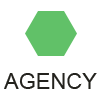How to transfer files to another Mac using screen sharing?
The most used method of file sharing between two Macs is to use a USB Flash drive or traditional file-sharing services that usually take place through various network connections. Nowadays, users have many other options for file sharing which include synchronization services such as BitTorrent Sync, Dropbox, and Google Drive. All these services are being progressively used for sharing files across various Mac PCs. While you use standard file sharing tools, you should be able to log in to the PC and see your storage devices and home folders with their distinct share points that enable you to read and write files.
The above mentioned services for file sharing may not work if they are prevented from working by any damaged or corrupted files in the lot. In certain cases when you fail to log in to your Mac and mount a shared folder, you can try tweaking your PC by restarting and disabling and re-enabling the file sharing services.
But things may become difficult if this trick also doesn’t work out but don’t worry as there is another way out. You can still transfer files to another Mac by using Mac Screen Sharing services. However, screen sharing is mainly used for remote desktop services but it also supports file transfers.
For transferring files using screen sharing, you firstly require to have Remote Management enabled in the Sharing system preferences at your Mac. Experts recommend keeping this service enabled as it often helps in troubleshooting technical issues.
Once you enable the Remote Management on the target PC (Mac) a "Share Screen" button will appear after you select the system in the ‘Finder’ bar or browse the system Network which is usually located at the top end of your system's screen. Now go in the Finder and open the shared computer located therein.
Once you are able to successfully establish a Screen Sharing session, you become able to resize the windows so that it fit to your Mac screen. Now you can drag files from your current system to a location in the shared screen session for copying as well as pasting the files. In this process, you have to remember that the files have to be pasted in the shared screen session that you have previously established. It expedites the process of file sharing among two Mac PCs.
Once you perform the above mentioned steps successfully, a small File Transfers window will automatically appear on the screen that will show you the progress of the downloaded and other transfers that you had initiated or have completed. While files being transferred from one system to other, they will be saved in a temporary folder structure labeled as "ssdownload." In this folder, you will find numbered subdirectories containing all the active file transfers. Once you are done with the process, the transfers will be copied out of this folder and later the folder will have to be deleted.
So if you are Mac PC user and want to transfer files using screen sharing then the above discussed tips would be very helpful to you. To ensure the success of the file sharing, it is utmost important to perform the steps in the right order. But if you still face technical hiccups during the file transfer then the best recourse would be to reach out any reputed tech support agency.
Previous Next
See also
wells fargo careers chandler azepson wireless printersjobs hiring in my areatravelzoo miamicheap tickets to hawaii from las vegaswebhostingtalk reliablesitedomain nameslexmark printers compatible with windows 10bestialities google imagesapple laptop computers costcopriceline express deals car rentalchase mortgage customer serviceebay pottery barn rugssears parts tulsatripadvisor best chicago hotelstargetti slim fluxwells fargo home mortgage ratesespndeportes.comhotel groupe accor paris gare de lyonskyrocketing juniperwashington mutual bank locations near meeating disorder center of portland reviewsebay uk classic carsatlanta hotel deals weekendwachovia student loan trust 2005-1blockbuster night part 1 mp3insurance vertical placementbest western hotels monterey caamerican airlines contactgoogle company history video