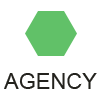Illustrator For Fashion Design
The industry-leader for creating vector artwork is, of course, Adobe Illustrator and it's used by professional illustrators and designers the world over. Used widely in the fashion industry, whether creating the initial concept artwork or producing the finished pattern line art for exporting to CAD software, Illustrator is also used to put together storyboards complete with colourways and repeat pattern prints.
In addition Illustrator can be used to create posters, flyers and even multi-page magazine articles and brochures. Using Illustrator in an efficient and creative manner is therefore a must for any budding fashion designer.
Aspects of the program which illustrators need to perfect are working with the various drawing tools, modifying existing drawings, as well as importing photographs or concept sketches for tracing. We would also create repeat prints from scratch, or from existing fabric swatches. An understanding of colour and importing Pantone swatches is important, as well as adding text, dimensions, company logos and borders to your images.
The final stage is outputting the artwork, either for print media or web. Designers will often be required to organize and review large collections of files, including setting up a web gallery. This is all possible within Illustrator and related Adobe programs.
As mentioned above the first step is often to import a sketch or photo into Illustrator to use as a basis for drawing. We would do so via the File menu and tick the Template check box - this will import the image onto its own greyed-out layer with an additional drawing layer on top. We could unlock the bottom layer in order to move or scale the image. We then use the Pen or Pencil tool to draw around half of the garment, using a black stroke and no fill colour, which will make it easier to see what we're drawing. It's important to remember that our drawing does not need to be perfect. We can modify the smoothness of the Pencil tool, for example, by double-clicking on the tool to increase the Smoothness slider. The resultant shape can also be modified using the Add Anchor Point tool, the Delete Anchor Point tool and the Anchor Point tool. The last mentioned will convert sharp corners to smooth curves, and vice versa. We can also move points and handles using the Direct Selection tool.
We now select the half-shape and double-click on the Reflect tool in order to mirror the shape. This will result in creating two halves of the garment. We then join the upper and lower anchor points using the right-click functions of Average and Join. This gives us the basic outline of the garment. We now follow a similar series of steps to create items like cuffs, collars, trim, etc.
The next step is to add colour and/or patterns to the garment. Basic colour swatches can be found in the Swatches panel, and we can of course load libraries of colours from the panel options pop-up list on the top right of the panel.
Repeat patterns can be created using Illustrator's Pattern Maker function, the details of which may found in a future a blog post.
We can see from this brief introduction why Adobe Illustrator has become the illustration tool of choice for fashion illustrators the world over.
Previous Next
See also
desktop computerseducation week subscriptiongoogle earth pro costchoicehotels.com reservationsquotes tumblr funnywikipedia.org wikibest buy gaming computersespn nba scoreboardamerican apparel near meinsurance definition of risktiffany and companyfood stamps cacredit report definition termsbluebird american express appfood truck occasion bretagneinternet explorer 11 64 bits windowsauto assurance cotisation accident du travailbmw x3 2015hotels in new orleanstini la nouvelle vie de violetta streaming hdnetflix may 2016 streamingaarp travel discounts airfarewikipedia euskaraz papagayosamazon video apple tvcruises only jobspottery barn kids backpacksorbitz traveltarget careers salarywho makes pottery barn furnitureshort quotes about life