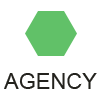What is iGoogle?
It is a web portal that puts almost everything that the user needs into a single location so that he can easily access it without having to leave or browse to another site. Because there is a lot of information that needs to be placed in a single page, every single square inch of the page is often used just to fit the ones that are most relevant to the user. Users have the ability to choose from different types of information to place in their home page. This is very much unlike how the Google home page looks like. The Google home page is dominated by the search bar and a couple of buttons while the rest of the page is open and without any type of information or graphics. Users of iGoogle also have the freedom to modify how their page looks with themes.
How to use iGoogle
• Get a gmail account. The first step in having your own iGoogle home page is to get a free gmail account. Once you have created your new Gmail account, this is the same login and password you will use to sign in to your iGoogle home page.
Sign in to iGoogle. To begin setting up your home page, you will need to navigate
to iGoogle and sign in using your Gmail login.
• Look around. The iGoogle home page is set up in a clean and simple way. You will notice the familiar Google search box at the top. Below that, you will see a tab called 'Home'. This is the home tab, and is already set up with a few 'gadgets'. Gadgets are like little browsers and programs that reside on the page, and each one performs its own duty. Many are available, and later in this tutorial we will dig a little deeper into the world of Google Gadgets. On the opposite side of the home page you will see the words 'Select theme'. Clicking on Select theme will allow you to change the look of your iGoogle home page. Next to that, the link called 'Add stuff' opens up a page where you can find thousands of new gadgets to add to your home page.
• Add tabs. Now it is time to start making your home page more personal. Click the 'add a tab' link next to the Home tab. You are presented with a pop-up box that asks you for a tab name. Give your tab a short name that describes what you will have in that tab. You will see a check box that says "I'm feeling lucky. Automatically add stuff based on the tab name." What this does is tell Google to add relevant gadgets to your tab automatically based on the tab name. If you enter "Kids" for example, the Kids tab is populated with different gadgets that are relevant to kids. You may choose not to let Google do that for you. In that case, you will click on the 'Add stuff' link at the top of the page and choose the gadgets that you want on this tab. You can add as many tabs to your home page as will fit across the top row.
• About Gadgets. Once you have added some gadgets, you will notice that each gadget has a colored bar at the top containing the name of the gadget on the left side and three icons at the right side. The icons are, from left to right: options, collapse, and close gadget. A very interesting feature is the ability to move your gadgets around! Click and hold down the colored area at the top of a gadget, and drag. You can drag it to another slot on the home page in the same way you can move windows around on your desktop. Pretty awesome, eh?
Previous Next
See also
citibank credit card login onlinefood poisoning bacteriafacebook$7capital one auto 360craigslist sacramento ca car parts for salebank of america locations in chicagofacebook messenger se connectermatcha powder whole foodswashington mutual bank locations in californiadell gaming computerslifelock customer servicechevy chase bank online banking loginmoneymakeredge aviscapital one careers mcleangoogle compare trendsexpedia fr agence voyagejobs for teens in san diegozappos shoes mens sneakershotmail boite de réception mon comptedirect tv account balancedirect tv internet las vegasgoogle flights book with a travel agentcredit report dispute letter equifaxsears parts tulsaverizon wireless usage in canadadaycare jobs hiring in my area2014 google satellite mapswashington mutual stock splitchase.com amazon bill paysears optical salem nh