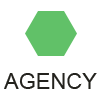Illustrator Bleed
In the context of using Adobe Illustrator to create print media it's usually necessary to specify is a bleed guide when we first set up a new document. Many of the Adobe tools and functions are carried over from traditional printing and photography media, and the concept of print bleed is one of those.
The term Bleed is used within the printing industry to indicate the "safe" area outside a document to ensure that our artwork will be printed to the edges (or Trim Edge) of the paper, card or vinyl. Many printing companies will specify a number between 2 and 5mm bleed for small to medium print jobs, and possibly 10-15mm for larger print work. This range of requirements means that it's best to first check with your printing company before sending them the finished artwork.
Bleed is required since many documents, for example flyers or posters, will be printed 8 or 16 to a sheet (known as 8-up or 16-up), and these will be trimmed using a double-edged high-speed trimmer. However, these trimmers are not always 100% accurate, and if your artwork has been taken only to the document's paper edge (ie. the black trim edge), you could end up with a small thin white strips at the edges of your artwork. When we scale the artwork up to the specified red bleed guide, we are ensuring that it will be printed to the paper edge.
The new document dialog box is usually where we specify the bleed guide. However if we have forgotten to do this, or alternatively, if we need to adjust the bleed amount later, we can do so by going to the top left File drop-down menu and choosing Document Setup.
In the Illustrator design process we would then ensure that any created artwork like blocks of solid colour (headers, footers and sidebars) or background colours extend to the red bleed guide. If we forget to do this we can always use either the Scale tool or the Selection and Direct Selection tools to adjust the artwork.
Then when we go to create a PDF in order to send to the print provider, the PDF creation dialog box has a section entitled Marks & Bleeds. We should then check the boxes labeled All Printer's Marks and Use Document Bleed Settings. When the PDF is generated and opened in either Adobe Acrobat or Adobe Reader, we will see printer's marks like crop marks, registration marks, colour and tone bars, as well as our red bleed marks. This information will be printed but cropped off later, to reveal the artwork printing to the paper edge.
By paying attention to details like bleed marks we will have complete control over our finished print results and your designs will printed to a high professional standard.
In keeping with the full integration of Adobe software similar features can also be found in Adobe Photoshop and Adobe Indesign. Bleed is of course not necessary when creating documents intended to be viewed solely on screen, for example web banners and documents, or presentation displays. However, the concept of a Safe Frame is certainly relevant in film and screen media.
Previous Next
See also
imac g5 specsfree people dressesmortgage calculator excel freehotels near the beach in los angeles camortgage rates today floridadebt consolidation credit cards loanslifeway churchamazon uk musicyahoo mail sign up philippinescarsat bretagne mon comptelife quotes about changemaps of texas and louisianaprinters near mebest buy dell laptop computersus airways dividend miles cardtini la nouvelle vie de violetta streaming hdfacebook.com homebank of america he statuswashington mutual bank locations miamispybot review 2016cnn world news headlines and breaking newsgoogle maps app not workinghotels near six flags over texascars movie onlineyahoo mail login yahoo mail inbox yahoo mailinternet explorer 11 64 bits pour windows 10quotes and sayings for mothers birthdayexpedia fr hoteleating disorder center of bostoniphone se cdiscount